Home > Bar code Fonts > Bar code 128 > Bar code 128 Utility
This utility converts your bar code 128 data into actual bar codes. Select the subset and options you need including SCC-14 or SSCC-18. Then click Make to add the appropriate start and stop codes and to calculate your checksum. Use this utility to build bar codes and then to copy and paste them into other Windows programs for printing. Click on any orange circle below to view a description of exactly what that control does. Bar codes can be printed on sheets of labels, copied into a desktop publishing program to display a bar code on your packaging, or exported as a gif, jpg, or png file. These bar code fonts are compatible with virtually any Windows program. For programs like Excel and Access see the package documentation for details on using our Visual Basic macros directly inside of those programs.
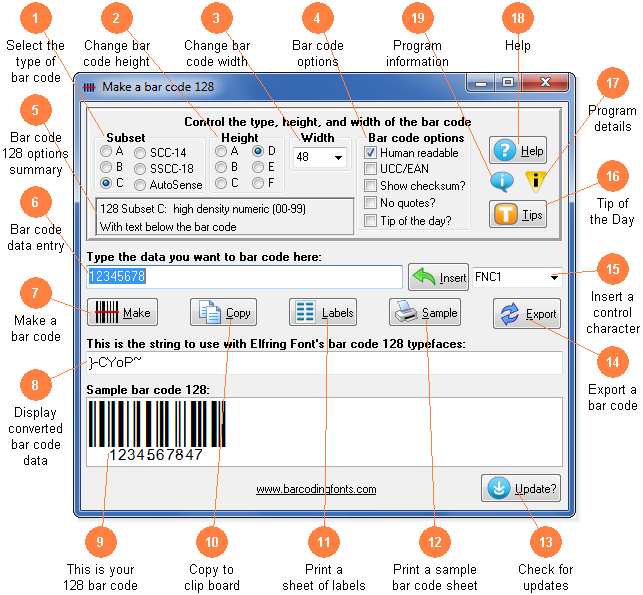
Select the subset of bar code 128 to use. Subset A allows the use of upper case letters, numbers, control characters, and symbols. Subset B allows the use of upper and lower case letters, numbers, and symbols. Subset C is a high density numeric only encoding method. You must have an even number of digits when using Subset C. SCC-14 produces Shipping Container Codes and SSCC-18 produces Serial Shipping Container Codes. AutoSense switches between subsets B and C in minimize bar code length.
Modify the height of a bar code without changing the width.
Scale the bar code width up or down by increasing or decreasing the point size.
Basic bar code 128 options. Switch between human readable and standard bar codes. Human readable bar codes print the data in the bar code below the bar code patterns. Turn UCC/EAN 128 bar coding on or off. EAN 128 bar codes add an FNC1 character after the Start code and is typically used in subset C. Show Checksum displays the values used to calculate a checksum. No Quotes disables the use of the ASCII quote character. Tip of the Day turns this feature on or off at program start up.
This window provides a summary of all of the bar code 128 options you have selected.
Type in the data you want to convert to a bar code here. This program will add the selected Start code to the beginning of your bar code, calculate the checksum for you and append it after your data, and then add the Stop code at the end of your bar code.
Click this button to make a bar code from your data.
This is the string of characters to use with our bar code fonts. Note you can not just type in the bar code 128 fonts. Your bar code data is converted into a data string and this data string must be used with our bar code 128 fonts. Also note that subset C uses a different set of fonts than subsets A & B do.
This is a sample of what your bar code will look like. Note that Windows screen resolution is fairly low, so the bar code displayed on screen may not exactly match what will be printed.
Copy your completed bar code to the Windows clip board. (The Windows clip board is invisible- don't worry about where it is or how it works.) You can then paste this bar code directly into virtually any Windows program by pressing Ctrl-V or using the Edit, Paste menu in your program.
Print a sheet of labels in your word processor. Select a label size and our program will open the matching label template in your word processor. Then just paste your bar code on to any label.
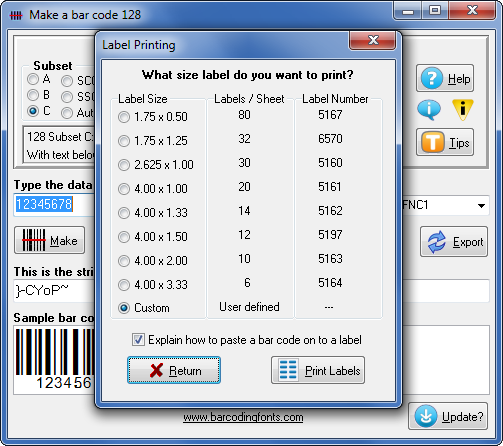
Print a sample page of your bar code to see just what it will look like. This sample page shows your bar code in a number of different sizes.
Check the web for a program update. You must have an active internet connection running. A web page will be displayed with information about the current version of this program and whether or not you need to update.
Export a copy of your bar code in bmp, gif, jpg, or png formats. You can choose from four different resolutions. You can email this bar code or use it in your packaging.
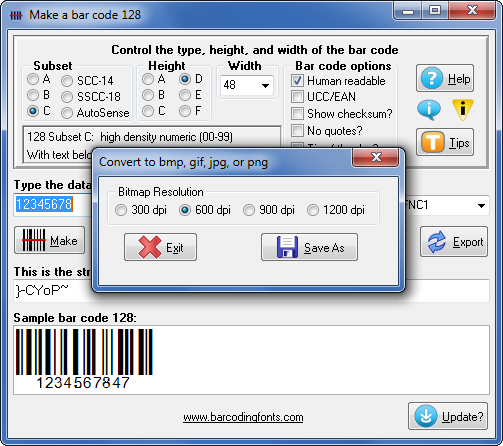
Most bar code 128 subsets allow the entry of some kinds of characters that can not be typed from a Windows keyboard. To enter one of these special characters, select the character you want to enter from the drop down box on the right. (Like FNC1) Then click the Insert key to enter that character into your bar code.
Display the next Tip of the Day on each start up when this is checked. Uncheck the box to stop this start up behavior.
Display this help screen.
Launch the Windows Help application. The Help form will give you detailed answers to most questions about the program.
Display program and contact information including the version number of this software.
